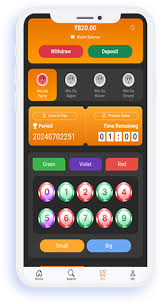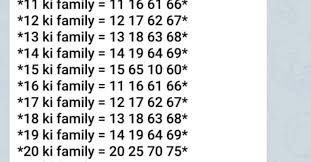How To Descale Keurig, Regular maintenance of your Keurig coffee maker is essential for optimal performance and longevity. One of the most important tasks is descaling, which removes mineral buildup from water that can affect the machine’s efficiency and the taste of your coffee. This guide will walk you through the process of descaling your Keurig coffee maker easily and effectively.
Why Descale Your Keurig?
- Prevent Clogging: Mineral buildup can clog the internal components, leading to brewing issues.
- Enhance Flavor: Scaling can alter the taste of your coffee, so descaling helps maintain the quality of your brew.
- Extend Lifespan: Regular descaling can prolong the life of your coffee maker by keeping it in good working condition.
What You’ll Need
- Descaling Solution: You can use a commercial descaling solution specifically designed for Keurig machines or a homemade mixture of equal parts white vinegar and water.
- Water: Fresh, clean water for rinsing.
- Container: A large mug or bowl to catch the descaling solution during the process.
Step-by-Step Instructions
Step 1: Prepare Your Machine
- Empty the Water Reservoir: Remove any water from the reservoir and set it aside.
- Turn Off the Machine: Make sure your Keurig is powered off before you begin.
Step 2: Add the Descaling Solution
- Pour the Solution: If using a commercial descaling solution, follow the instructions on the bottle for the correct amount. If using vinegar, fill the reservoir halfway with vinegar and then fill it to the maximum line with water.
- Place a Mug Under the Brew Head: Position a large mug or bowl under the brew head to catch the solution as it dispenses.
Step 3: Start the Descaling Process
- Power On the Machine: Turn your Keurig back on.
- Run a Brew Cycle: Select the largest cup size and start the brew cycle. The machine will brew the descaling solution into your mug.
- Repeat: Discard the contents of the mug after each brew cycle. Continue running brew cycles until the water reservoir is empty.
Step 4: Rinse the Reservoir
- Rinse: After the descaling solution has been used up, thoroughly rinse the water reservoir to remove any remaining solution.
- Fill with Fresh Water: Refill the reservoir with fresh water to the maximum fill line.
Step 5: Brew to Rinse
- Run Several Brew Cycles: Just like before, run several brew cycles using only fresh water. This will help flush out any remaining descaling solution and ensure your coffee is free from any residual taste.
- Check the Taste: After a few cycles, taste the water to ensure there’s no vinegar or descaling solution left. If necessary, continue to run water through the machine until the taste is neutral.
Step 6: Clean the Exterior
While descaling, it’s also a good idea to clean the exterior of your Keurig. Wipe down the surfaces with a damp cloth and clean any removable parts, like the drip tray and the pod holder.
Final Tips
- Frequency: It’s recommended to descale your Keurig every 3-6 months, depending on your water quality and usage.
- Water Quality: Consider using filtered water to reduce mineral buildup and improve the flavor of your coffee.
- Check Your Model: Some newer models have a built-in descaling feature, so refer to your user manual for specific instructions related to your model.
Conclusion
Descaling your Keurig is a simple yet vital process that enhances your coffee experience and prolongs the life of your machine. By following this step-by-step guide, you can easily keep your Keurig in top shape and enjoy delicious coffee every time. Happy brewing!