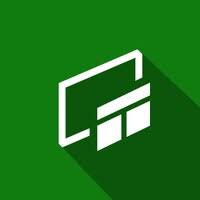Xbox Game Bar, is an innovative feature embedded in Windows 10 and 11, designed to enhance the gaming experience for PC users. By providing a customizable overlay, it enables gamers to access a variety of tools and features without interrupting their gameplay. From capturing stunning gameplay moments to managing audio settings, the Xbox Game Bar is a powerful companion for any gamer. This article explores its key features, benefits, and how to make the most of this versatile tool.
What Is Xbox Game Bar?
The Xbox Game Bar is a built-in overlay tool that allows users to quickly access various functions related to gaming and system performance. Activated by pressing the Windows key + G, it provides a range of widgets that enhance the gaming experience, making it easier to communicate, capture gameplay, and monitor performance without leaving your game.
Key Features
- Game Capture: One of the most popular features of the Xbox Game Bar is its ability to capture gameplay. Users can record videos, take screenshots, and create highlights of their best moments with just a few clicks. This is particularly useful for streamers and content creators looking to share their gaming experiences online.
- Performance Monitoring: The Game Bar includes a performance widget that allows users to monitor their system’s performance in real-time. Gamers can track frame rates, CPU and GPU usage, and memory consumption, helping them optimize their gaming settings for the best experience.
- Audio Controls: The Xbox Game Bar provides an easy way to manage audio settings. Users can adjust the volume levels of different applications, ensuring a balanced audio mix between game sounds, music, and voice chat. This flexibility enhances immersion and communication during multiplayer sessions.
- Social Integration: With built-in Xbox Live features, the Game Bar allows users to connect with friends, join parties, and send messages without leaving their game. This integration fosters a sense of community and makes coordinating gaming sessions easier.
- Customizable Widgets: The Xbox Game Bar supports various widgets that can be customized to fit the user’s preferences. From performance stats to Spotify controls, gamers can arrange their layout to prioritize the tools they use most frequently.
- Xbox Cloud Gaming Access: For Xbox Game Pass Ultimate subscribers, the Game Bar offers direct access to Xbox Cloud Gaming (formerly Project xCloud). This allows players to stream console-quality games on their PC without the need for downloads.
Benefits of Using Xbox Game Bar
- Enhanced Gameplay Experience: The Game Bar provides a suite of tools that can significantly enhance the gaming experience, allowing users to capture, monitor, and interact with ease.
- Seamless Access: The overlay allows gamers to access features without disrupting their gameplay, maintaining immersion and focus.
- Effortless Sharing: The ability to quickly capture and share gameplay footage makes it a valuable tool for streamers and social media enthusiasts.
- Community Engagement: By facilitating connections with friends and the wider Xbox Live community, the Game Bar enhances the social aspect of gaming.
How to Use Xbox Game Bar
- Activate the Game Bar: Press the Windows key + G while playing a game to bring up the overlay.
- Explore the Widgets: Familiarize yourself with the various widgets, including Capture, Performance, and Audio, to make the most of the features available.
- Customize Your Layout: Drag and drop widgets to arrange them according to your preferences for quick access to the tools you need.
- Start Capturing: Use the capture options to record gameplay, take screenshots, or create highlights while you play.
Conclusion
The Xbox Game Bar is an indispensable tool for PC gamers, offering a range of features that enhance the gaming experience. With its intuitive interface and seamless integration, it empowers users to capture, communicate, and monitor their gameplay effectively. Whether you’re a casual player or a dedicated streamer, the Xbox Game Bar can help you elevate your gaming sessions and connect with the community. Embrace this powerful overlay and unlock the full potential of your gaming experience on Windows.